Hello, fellow gamers!!! Today we will learn how to install one of the famous skins on Steam.
Steam is one of the renowned gaming platforms available online today. But when it comes to UI (User Interface), it’s not that good-looking and looks quite basic. In order to fix this, steam offers custom skins that help user to personalize their gaming platform.
Installing Steam Skin Metro
Step 1: Visit your browser and visit this link – metroforsteam.com
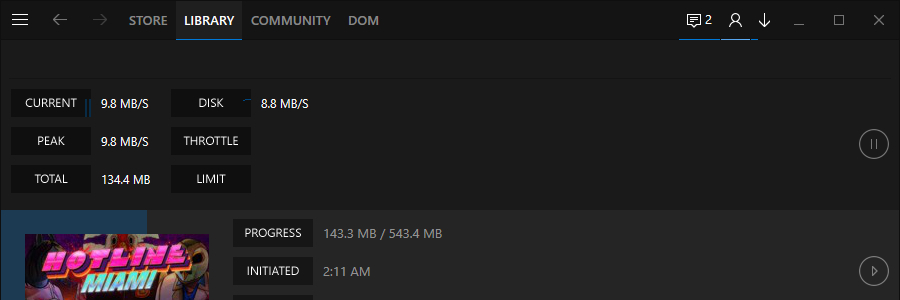
Step 2: Once you have opened the link the click on the download button on the top right and the file be downloaded with the name 4.3.1 Zip.
Step 3: After the file has been downloaded then open the ZIP file with the extractor and extract the file to your desktop. You can finally see the folder you need once the extraction has been completed.
Step 4: Locate the drive where you have downloaded steam on your computer eg E Drive. Once you have located the path of the file open the Steam folder and then go to the skins folder.
Step 5: Copy the extracted folder to the Skin folder and paste it. Once done close all the windows and launch the steam app on your computer.
Step 6: Go to the top left and click on steam and then click on settings, In settings select the interface where you will see a lot of options. There will be a dedicated dropdown menu where you can click and see the download theme listed.
Step 7: Select the theme and click okay. It will ask you to restart Steam and then click on restart. Re-open Steam and you will see the skin has been installed.
I hope this blog must have solved your queries on installing Steam Skin Metro. You can download any steam skin by following the steps mentioned above. Do let us know your experience in the comments below.
Happy Gaming!!!
